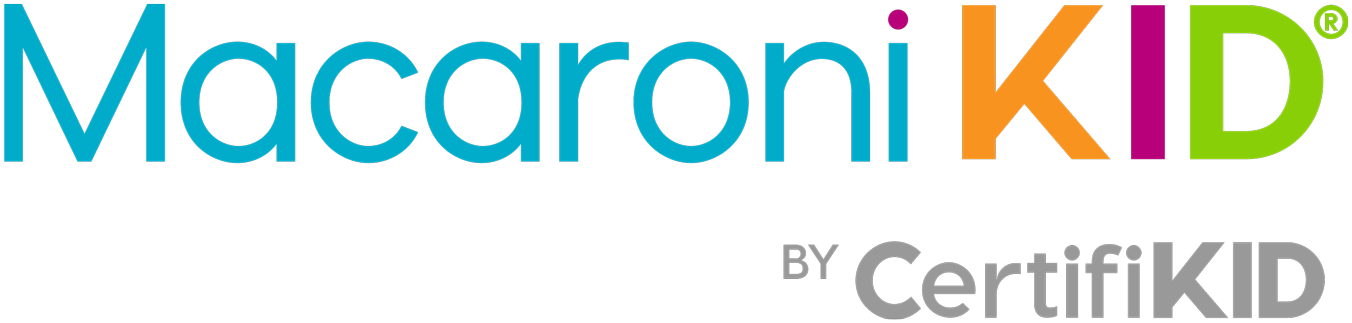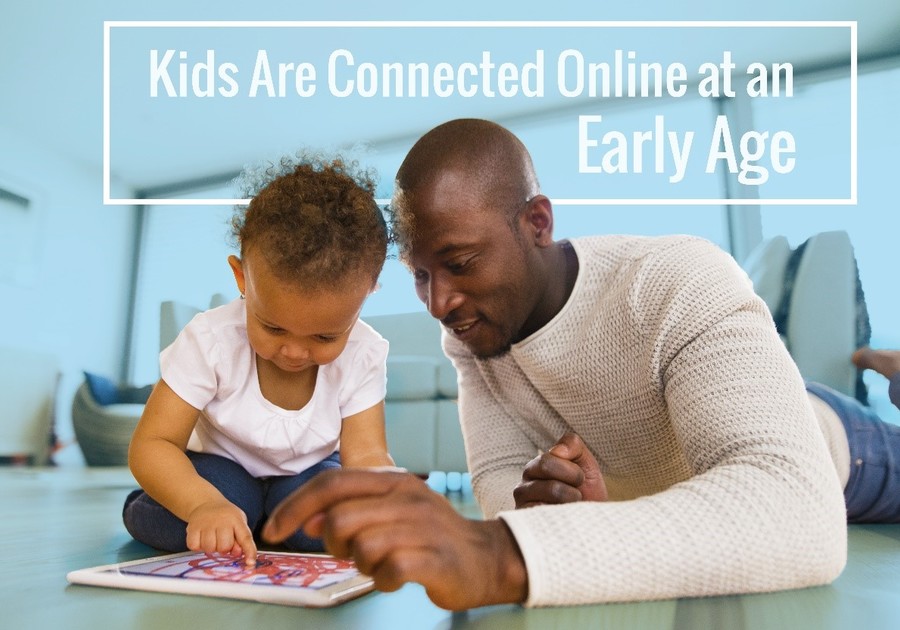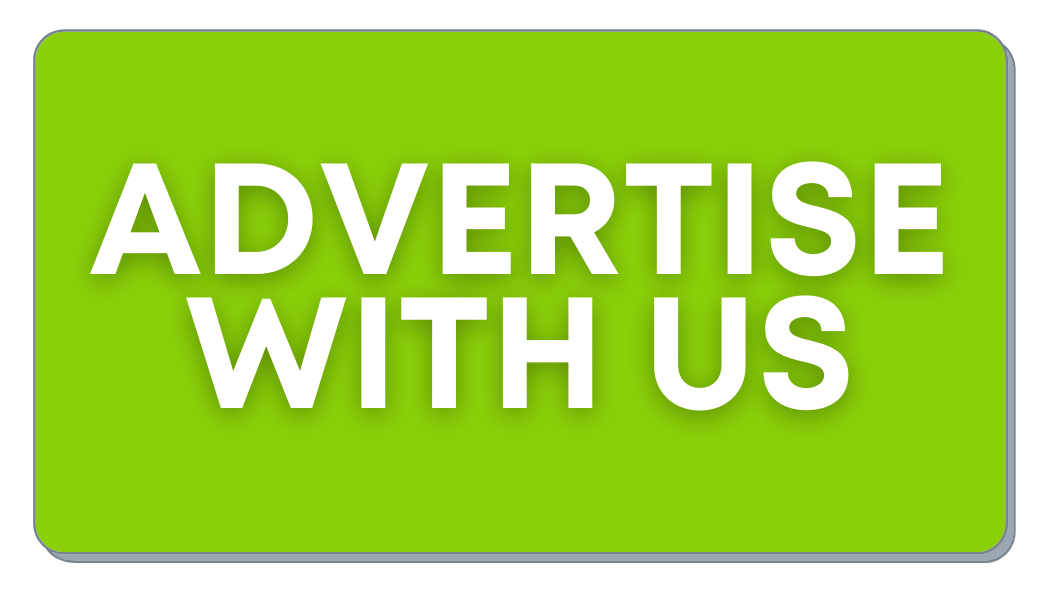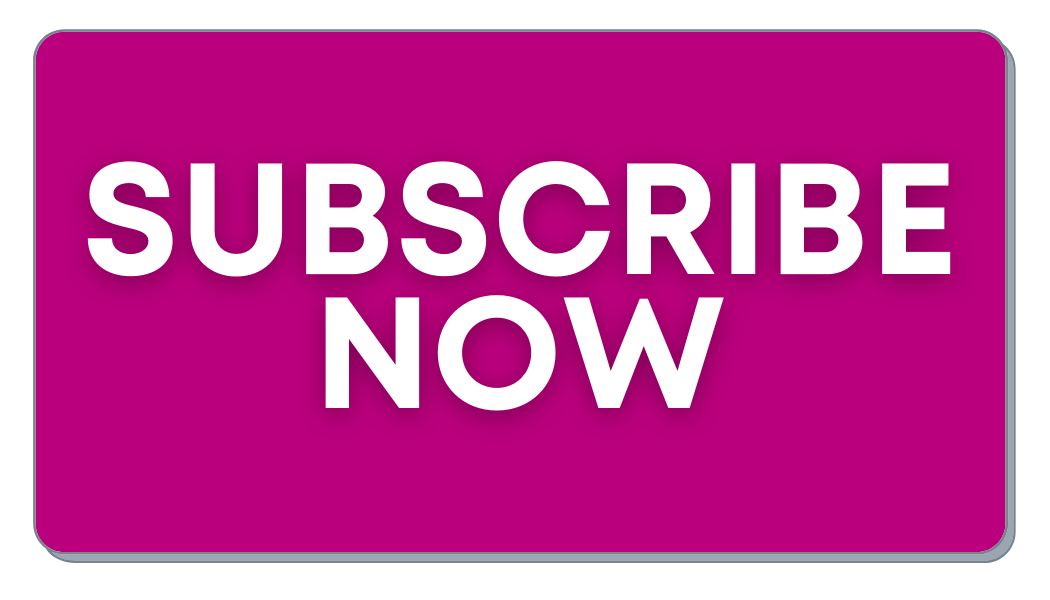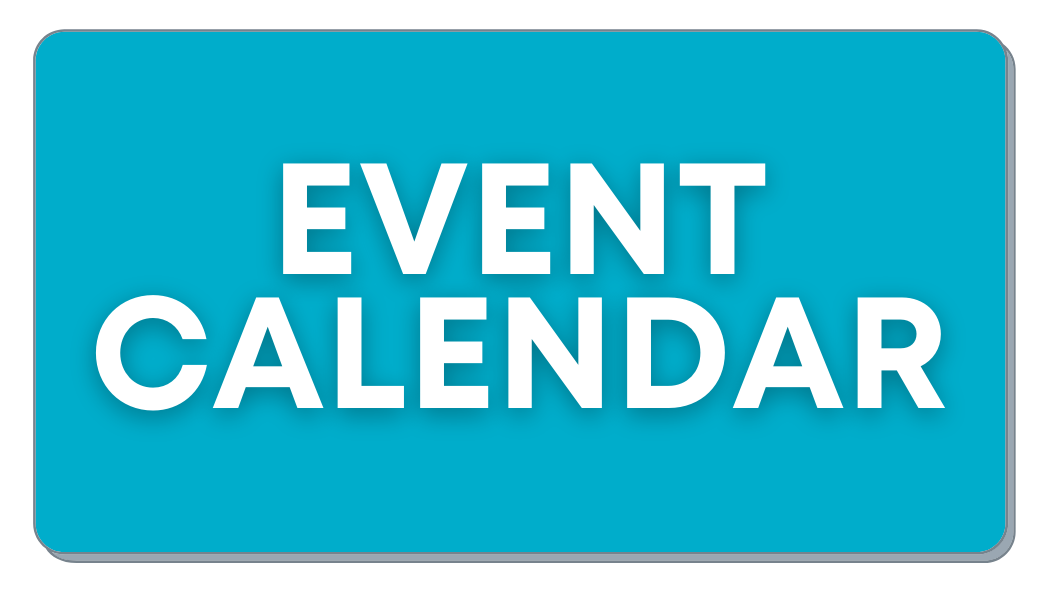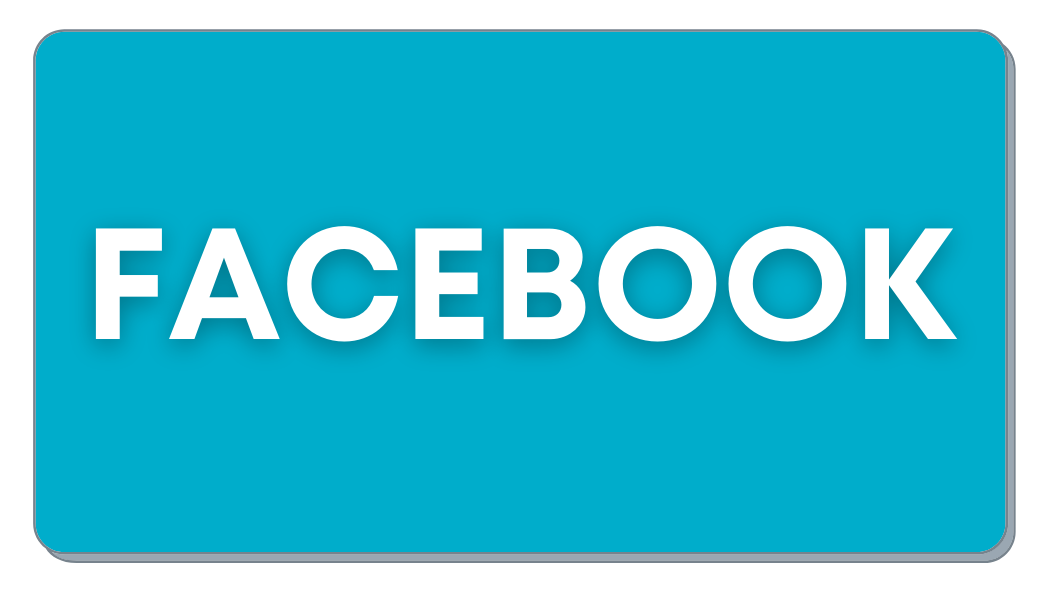When my kids were younger, they often complained that I was “the only mom” with strict rules about the types of movies, games and other entertainment they were allowed to consume. Although I still wear this badge proudly, I see many parents struggling to set similar boundaries at home. After all, considering the rapid pace of technological change all around us, who can blame them?
Children are connected and engaged online at an early age and it goes without saying that parents need to stay actively involved to ensure that their kids are using technology appropriately. Fortunately, when it comes to video games, easy-to-use tools can help parents recognize which games are appropriate and to help set parental controls – including a new website – ParentalTools.org. As the president of the non-profit ESRB (Entertainment Software Rating Board) and “the only mom” in my kids’ universe with rules about entertainment – here are some of my suggestions for how to get started:
Check the Rating Information
You may already be familiar with ESRB ratings for “boxed” video games. But you may not know that those same ratings are also assigned to mobile games and apps in Google Play and downloadable games in the PlayStation Store, Nintendo eShop, the Windows Store and Xbox Store. The ESRB rating system has three-parts:
- Rating categories suggest age-appropriateness. ESRB uses age-based categories including E (Everyone), E10+ (Everyone 10 and older), T (Teen), M (Mature) and AO (Adults Only).
- Content descriptors indicate whether there is violence, suggestive themes, language, gambling, controlled substances and more. ESRB currently uses close to 30 different descriptors.
- Interactive elements notify parents about other features that can be found in games such as whether there are offers to make additional in-game or in-app purchases, if users can interact or share their location with each other, or if unrestricted internet access is provided.
Understand Device Settings and Parental Controls
Most devices today feature parental controls, allowing you to manage games and apps without having to hover. Almost all parental controls let parents block or limit the games available to their children based on their age rating, but most offer even more choices for you. Depending on the device, parents can manage:
- How much time their kids spend playing games
- Limit in-game or other purchases, and
- Block features like access to the internet and location tracking.
More robust parental controls can even include creating a friends’ “whitelist”, giving you the ability to proactively approve of who can play with your children online, while blocking people who are not on your approved list. These controls are PIN, or password protected, so once you’ve activated them, don’t share your password with your kids, unless you want them to circumvent the controls you have put in place! And don’t forget, if you are the account holder, you will always be notified that a purchase has been made so check your messages or email.
Quick Tips for Parents
Here are five must-dos for today’s digital parent:
- Check all three parts of a game or app’s ESRB rating to help decide if it is appropriate: age category, content descriptors and interactive elements.
- Visit ParentalTools.org for a convenient breakdown of the ESRB ratings and easy access to parental control guides.
- Setup parental controls to help manage which apps and games your kids download and play and how much time and money they can spend. Keep your password or PIN a secret!
- Use the ESRB’s Family Discussion Guide to help structure a conversation with your children about establishing ground rules for playing video games and using mobile apps.
- Monitor and/or play games with your children. There’s no better way to learn than being an involved parent!
Video games are always changing, and so are the ways your children interact with them. And, taking control of your family’s video games just got easier. #TakeControl #OkayToPlay